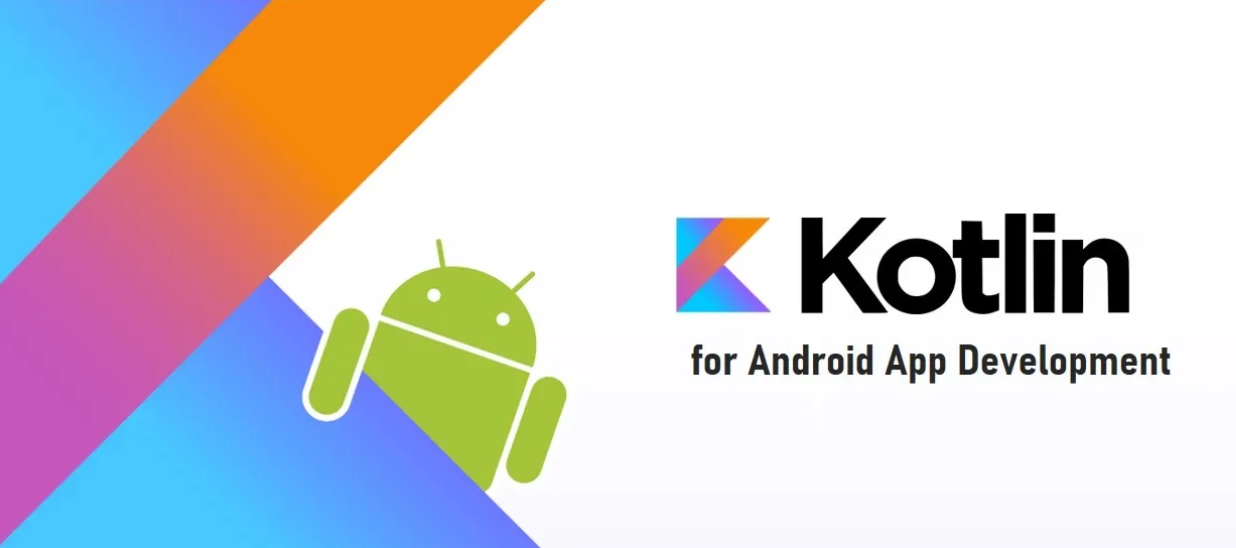Welcome to the Day 1-2 Introduction to Kotlin of our 30-day Kotlin programming course! If you’re new to programming or looking to expand your skills, Kotlin is an excellent language to learn. Over the next couple of days, we’ll introduce you to the basics of Kotlin and set up your development environment.
Day 1-2 Introduction to Kotlin – A Beginner’s Guide
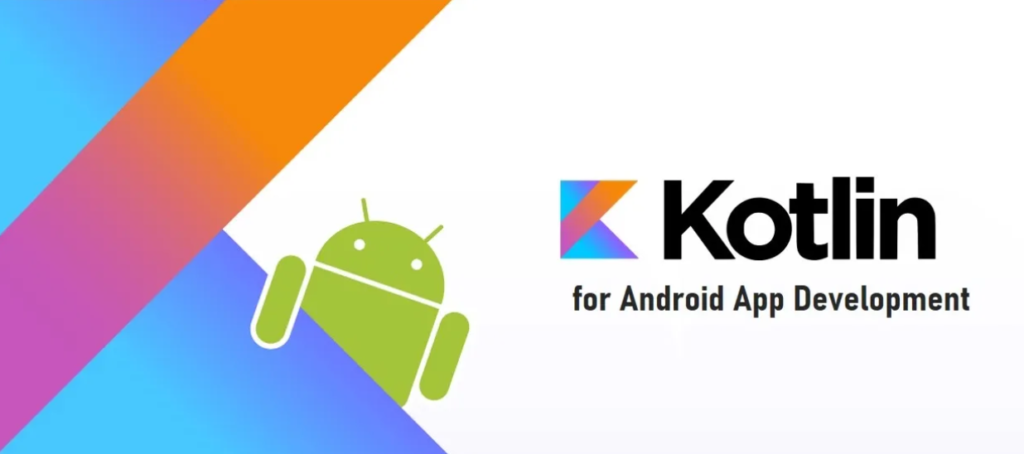
Why Kotlin?
Kotlin is a modern, statically-typed programming language that runs on the Java Virtual Machine (JVM). Developed by JetBrains, it is designed to be concise, expressive, and fully interoperable with Java. Kotlin offers a range of features that make it a preferred choice for Android app development and other backend applications.
Setting Up Your Development Environment
Before we dive into Kotlin, it’s essential to set up your development environment. Kotlin can be used with various Integrated Development Environments (IDEs), but for the purpose of this course, we recommend using IntelliJ IDEA, which provides excellent support for Kotlin.
- Install IntelliJ IDEA:
- Download and install IntelliJ IDEA from the official JetBrains website.
- Follow the installation instructions for your operating system.
- Configure Kotlin Plugin:
- Open IntelliJ IDEA and go to “File” > “Settings” > “Plugins.”
- Search for the Kotlin plugin and install it.
- Restart IntelliJ IDEA to apply the changes.
- Create a New Kotlin Project:
- Click on “File” > “New” > “Project.”
- Select “Kotlin” from the list of project types.
- Choose the project template that suits your needs.
Your First Kotlin Program
Now that your environment is set up let’s write our first Kotlin program. Open IntelliJ IDEA and create a new Kotlin file.
fun main() {
println("Hello, Kotlin!")
}In this simple program, we’ve defined a function called main, which serves as the entry point for our program. The function uses the println statement to output “Hello, Kotlin!” to the console.
Understanding Kotlin Syntax
Kotlin syntax is concise and readable, making it an ideal language for both beginners and experienced developers. Here are a few key points to note:
- Functions: Functions are declared using the
funkeyword. Themainfunction is a special function that is executed when the program starts. - Variables: Variables are declared using the
valorvarkeyword.valis used for read-only variables, whilevaris used for mutable variables. - Comments: Comments in Kotlin can be single-line using
//or multiline using/* */.
// This is a single-line comment
/*
This is a
multiline comment
*/
Running Your Kotlin Program
To run your Kotlin program in IntelliJ IDEA, locate the green arrow (Run) icon in the top-right corner and click it. You should see the output “Hello, Kotlin!” in the console.
Congratulations! You’ve just written and run your first Kotlin program. Over the next few days, we’ll delve deeper into Kotlin’s syntax, explore control flow structures, and build a solid foundation for more advanced topics.
Conclusion
Kotlin’s simplicity and versatility make it an exciting language to learn. As you progress through this course, remember to practice regularly, experiment with code, and don’t hesitate to ask questions. By the end of these 30 days, you’ll have a strong grasp of Kotlin and be well-equipped to tackle more complex programming challenges. Happy coding!
For more articles in English Click here
For articles in Hindi website Click here